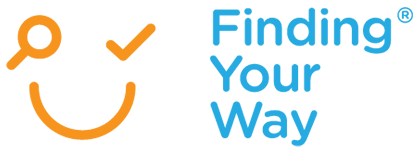Video conferencing provides a safe and private connection for your conversation or meeting. These conversations are encrypted or coded to make sure that they are confidential.
Advice for home video conferencing
– Choose your video conferencing service
Many video conferencing providers have a free trial service that you can utilise. To help you decide which provider will be the best for you, work out what you want to use the video conferencing for. You may be using video conferencing for therapy, or to connect with a peer support group. Do you meet regularly with one person or with a number of participants? Will you have someone else joining you at your end? Will you be moving around or sitting at a desk while conferencing?
There are many video conferencing businesses who offer services to business, organisations and individuals.
For the best experience, make sure you do your homework and select someone who has experience in providing services you are seeking. For example – virtual counselling, health, training.
– Review your equipment and test your connection
If you are using a Personal Computer or laptop, check if it has a:
Webcam: This may already be inbuilt with your existing computer or laptop, or you may choose to plug in a webcam if your computer does not have one.
Microphone: A lot of computers have existing microphones built in, however you may choose to use another that could be plugged into a headset or otherwise for better quality and minimal background noise.
Speakers: Most computers will already have speakers built in, but sometimes you may prefer using a headset, headphones or plug in a speaker or other device to hear better.
If you are using a smart mobile device, check if it has a:
Camera: Your mobile device will need to have a front-facing inbuilt camera to be able to send and view video.
Microphone: All mobile devices have an inbuilt microphone. Users often prefer a headset to enjoy better quality audio. Headphones are also great for cutting out background noise!
Speakers: Every smart device has speakers already built into the device that can be used for video conferencing. Users often choose a headset or headphones to hear clearer audio and block out background noise.
– Check your internet connection
A stable internet connection will ensure you have a great experience. Test that the connection is working. If there are network problems and you need to switch to a backup, you’ll want to know ahead of time rather than after the meeting you have organised has started. Here are some things to consider:
Using your personal computer: You will have the best experience when you are plugged into the internet by using a physical cable. Wi-Fi is also a suitable option if it has a stable connection and does not drop out frequently. Check to make sure that you don’t have any other programs running which may have access to your microphone, speakers or camera.
Using your smart mobile device:
To take part in a successful video conference, you will need to use a stable internet connection. A stable connection will prevent regular dropouts. Most smart devices these days have good 4G or 5G connections. To avoid bill shock and high data usage, it is usually best to connect to a reliable Wi-Fi connection from your home or workplace. This will also mean that you are likely to experience higher connection speeds and improved video quality.
– Sound quality
To ensure you have the best experience, we recommend you avoid sound pollution, as it can be detrimental to a productive conference call. You can mitigate this issue by following these practices:
◊ When joining from a laptop or personal computer, use a headset with a microphone;
◊ Always keep your line muted when not speaking;
◊ Avoid distracting sounds when your line is not muted, for example — tapping the table or clicking pens;
◊ Move to an area with less background noise.
– Make sure that you have customer support
Who will you call if something is not working when you need it to? Make sure you select a service that provides quality technical and customer support. Have their contact details ready in case you need help if something goes wrong.
– Remember you are on camera
Be aware of your surroundings, and keep in mind that people can see everything that you are doing and what is going on around you. When you are at home, it is easy to forget about pets, children and other activities that create background noise, disruptions and take the focus away from your meeting.
GET STARTED
Compare what is available and match it to your needs. You can view a helpful list apps on the Choice website’s Using Online Services page.
To get started video conferencing from home you will need a stable internet connection and a computer or smart mobile device with a camera, microphone and speakers.
If you are not able to afford the kind of software that you need, try connecting with a community or peer support organisation, a library, community health centre, or specialist service provider. Ask if they have video conferencing equipment that is available for general community use. For a guide on how to book meeting rooms with video conferencing at some libraries, check out Libraries Tasmania’s page Meeting rooms at your library.
If you need to use this type of service for therapy or for disability-specific or health appointment support, you should ask your service provider if they use video conferencing and a service you can use. If cost is a factor, you could book a publicly accessible video conferencing facility close to you.
ACTION STEPS
Here you can find a simple list of the best actions to take if you are interested in this topic:
1 .
Decide what device you will use to video conference.
2 .
Test your device’s webcam, microphone and speakers.
3 .
Make sure you have a stable internet connection.
4 .
Work out who your provider is and if you can get customer support from them.
5 .
Find out if there is a cost.
6 .
Try a test conference call; you can usually do this with your provider, and sort out any issues over the telephone.
7 .
Ask someone for help and assistance if you are having trouble connecting.
8 .
You may be able to attend training or go to your nearest publicly accessible video conferencing facility.
9 .
Get started with connecting more widely with your community.